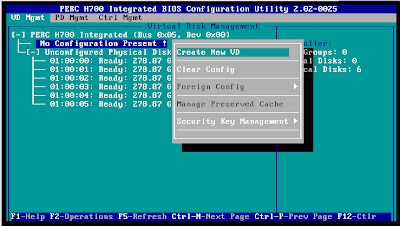We were facing similar issue, when we are trying to execute the batch file from network path and everytime we used to execute "open file - security warning" pops up and we need to click on 'Run' it executes.
Below steps resolved the issue:
- Added the network servername in trusted sites as file://servername
- Click on custom level of trusted sites under Miscellaneous you will see 'Launching applications and unsafe files' set this option to 'Enable' and press OK.
After performing these two steps the issue got resolved.
***Share your comments about the post***
Below steps resolved the issue:
- Added the network servername in trusted sites as file://servername
- Click on custom level of trusted sites under Miscellaneous you will see 'Launching applications and unsafe files' set this option to 'Enable' and press OK.
After performing these two steps the issue got resolved.
***Share your comments about the post***