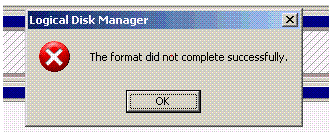We got a new server and we are trying to configure the disks through Disk Management
We initialized the disks, we partitioned the disks and when we try to format the disks it shows "The format did not complete successfully"
Same message shows for all the disks (4 disks). No errors logged in eventviewer.
We found that, after initializing and partitioning the disks, we need to first assign drive letter and then format. If we are selecting format without drive letter this message appears.
***Share your comments about this post***
We initialized the disks, we partitioned the disks and when we try to format the disks it shows "The format did not complete successfully"
Same message shows for all the disks (4 disks). No errors logged in eventviewer.
We found that, after initializing and partitioning the disks, we need to first assign drive letter and then format. If we are selecting format without drive letter this message appears.
***Share your comments about this post***